In the mid ‘90s, I took a big job in a large market as the program director of the new Modern Rock format that my station owner had just launched. Everyone was really excited about the new station, from the staff to the community. It’s always exciting when a city gets a new station…it is for me, anyway. My owner had stocked the staff well with an OM, PD and MD. I scheduled the music. Often, though, when I would come in to work, it seemed like my database had changed in profound ways. Days had been partially scheduled and not unscheduled. Songs had moved to other categories. “Hmmm. I don’t remember doing any of this.” It turns out, my MD was fussing with the data, scheduling music and moving songs around. He was excited about the new station, excited about his job and curious about how the logs were generated…and he knew enough about the software to be dangerous. It was catastrophic to the database because I couldn’t identify every change. How can I have control of the data and set it up to be scheduled effectively, when I’ve got other staff members making unsupervised changes? First, the MD and I had a talk and immediately after that, I began getting serious about database security. Here’s how to set it up in MusicMaster:
First, find Tools in the main menu at the top of the software. When the Tools menu appears, choose Options. You will see this screen appear:
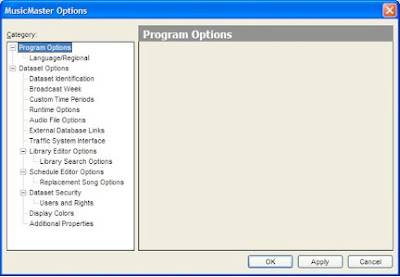
Find Database Security at the bottom of the list and highlight Users and Rights just below it. Your screen should look like this:
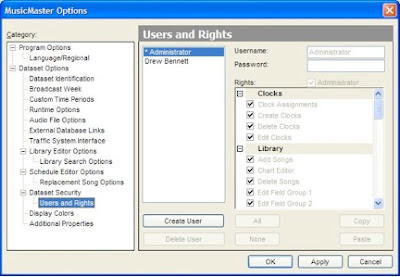
Here is where you set up usernames, passwords and permissions for each user who will be accessing the data. The great thing about this section is that you can allow and disallow users from accessing specific areas of the software or from performing specific tasks. To create a user, choose Create User on the bottom left side of the User and Rights screen.
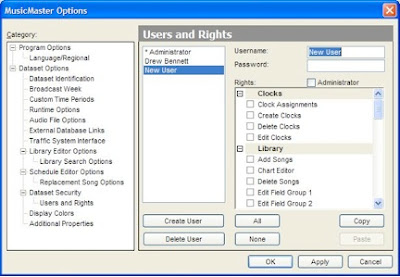
Type the username for this profile and give it a password as well. Finally, put checkmarks next to the sections of the software that this user will be able to access and use. You may choose to put a checkmark next to Administrator under the Password field. This sets the profile as an administrator, giving full access to every part of the software. Once you’ve made your choices, choose Apply.
Now, on the left side of this screen, choose Data Security from the main menu. Your screen should look like this:
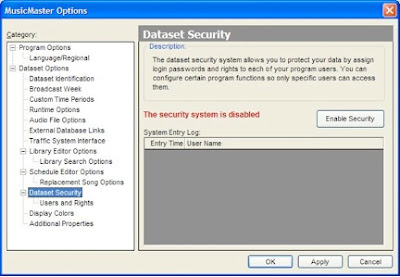
Simply choose the Enable Security button to activate your security profiles. Now, when you close MusicMaster and reopen you will be required to enter your username and password before you can access the database. Database security can be a top priority if two or more users will be accessing and making changes. Make sure your users only have access to the area of the software they have been authorized to use.






No comments:
Post a Comment