By Marianne Burkett
What is a “Virtual Show?” Here we’ll define it and give you some examples of how you might use it!
Definition:
Virtual Shows are automatically assembled when you export logs to your Automation System. A Virtual Show is a single song card that contains a list of Song IDs in a field that you specify in Tools, Options. When the main song card is exported, it is replaced by the list of songs that are specified in that field. The field MUST be an available “Keyword Multiple” field.
Step One:
Open your Database Field Editor (Database/Library/Fields) and scan the list for an unused Keyword Multiple field and rename it to your liking. In the example below you’ll see I named my field “Virtual Show.” It is field number 138.
Click Ok.
Then go to Tools/Options/Additional Properties and scroll down to the bottom of the Scheduling Section and fill out the field number of your Virtual Show field. Click Apply and Ok.
Now the field is activated for the Virtual Show export feature!
Step Two:
Pull the newly named field for Virtual Show and your Song ID field into your view in Library Maintenance using the Show/Hide Fields icon:
You may want to save this view as a “new” view, adding it to your list of existing views.
Now, the reason I list both the Virtual Show field and the Song ID field is because we are going to be using the Song ID numbers IN the Virtual Show field.
Step Three:
Decide which events you want to travel together in your export, and in what order you want them to play. In the example below I’ve decided that whenever Katy Perry’s “Thinking of You” is scheduled, I’m going to attach a specific Katy Perry Artist Liner to that song card, with the Liner event playing first.
Her Song ID is “918,” the Liner Song ID is “966.” I add them to the field in the order I want them to play in automation.
Now run the scheduler.
In the Editor you’ll see Katy Perry’s song “Thinking Of You”…but you don’t see the attached liner.
However, when you export to automation the attached event is visible at 7:22am.
Of course, this example of just attaching a Specific Liner to a song is just a teaching mechanism.
Another example of a great use of the Virtual Show Feature would be if you wanted to play a series of titles in a specific order, like to play out a full classical composition with single song card, but then automatically export the individual movements without actually having to schedule those individual movements.
Keep in mind the Schedule Editor is the basis for individual song histories, so if the individual songs are not listed in the editor – they will not be counted in history reports, like BMI/ASCAP or Sound Exchange.
With automation and MusicMaster’s Automatic Reconciliation you can reconcile those missing histories back into the editor.
For more information on Virtual Shows, we have a short Training Video on the MusicMaster Website at http://www.mmwin.com/support/videos.php under the Library section.
Subscribe to:
Post Comments (Atom)


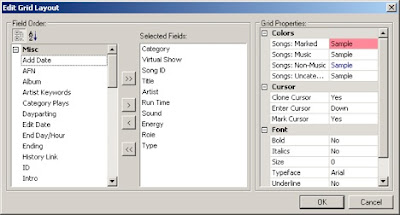










1 comment:
This is VERY cool! I can't wait to put it to use. Thanks.
Post a Comment