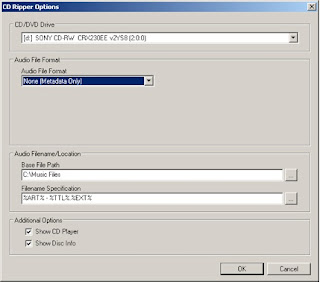By Marianne Burkett
Depending on your “normal” habits of adding music to your MusicMaster library, you may not be aware of a convenient feature that is available: the CD Ripper .
Go to Tools/Import CD Audio
You’ll see this:
Toss a CD you’d like to import into your CD drive of your computer and allow it to process.
You will see then if any data is available on the CD:
In this case, the CD Data contained the Title of the Disc, year of release, Artist, Titles and Runtimes. MusicMaster uses the FreeDB database to populate this information.
Next step is setup. Click on Setup: There you’ll have the option to rip to WAV, MP3 and in the case of the example below… I’m ripping Metadata only because I don’t want to actually import the music at this time.
Had I selected mp3 in the Audio File Format selection drag down…it would actually rip the audio into my Base File Path with Artist – Title.mp3.
Then I will select Rip Tracks!
Now I’ll see this screen:
What you see on the screen is the available Metadata on the CD.
Be sure at this time to match the Target Field to the Source. “Target” is which field in MusicMaster the data will be directed to and “Source” is what information is available on the CD…which you see on the screen. After you’re done setting up the fields, simply click on “Import”
Now all the titles I just ripped will go directly into “Uncategorized Songs”
I’ll get this message before I close out:
I go to Uncategorized songs and there are my songs! All I need to do now is put them in normal categories, code them and be sure to enter my artist keywords and I’m done!
Monday, November 22, 2010
Wednesday, November 10, 2010
Ho Ho Ho! Get ready for Christmas!
By Marianne Burkett
The holidays are approaching fast, so here’s a summary of the things you need to be thinking about as you get ready to add Christmas music to your rotations.
MusicMaster Checklist:
1. Be sure you’ve got your Christmas categories filled up.
2. Complete Coding! Sound Codes, like Contemporary, Religious, Novelty and Traditional are common. If you want to keep certain types of Christmas titles apart – code them! Create new Sound Codes in Dataset/Library/Attributes. Don’t forget about your Gender and Tempo Codes as well.
3. Likely, your normal rules will not fit your Christmas categories. Be sure you isolate coding rules for the Christmas music. You can either put the holiday coding rules directly in the Christmas categories or use Category specific “Rule Groups” in the “All Categories” area of the rule tree. Set your Normal Rule Group properties to only pay attention to your Normal categories and a Christmas Rule Group for your Christmas categories.
4. Don’t forget to double-check your Title Keywords for accuracy. You can keep like titles apart using either Title Keyword time separation rules and apply them to your Christmas Categories or Optimum Keyword Rest with your Optimum Scheduling Goals rules.
5. Run a Library Analysis in the Title field on the total number of Christmas titles. How many Silent Nights and White Christmas titles are you playing? How far apart can you keep them?
6. Christmas clocks and assignment grids. Some stations go “all Christmas” in November and some others like to “gradually” increase the number of Christmas titles from week to week until Christmas day. Regardless of how you program your Christmas music, create clocks and assignment grids that will fit your programming goals.
7. Use the Format Scheduler! Have you tried out the Format Scheduler? Dataset/Clocks – look to the lower left and click on Format Scheduler. Right click on any day in the calendar and schedule the appropriate grid for the day or week! MusicMaster will automatically switch from grid to grid, so you don’t have to set them manually.
8. Be sure to check your Schedule Properties to check on your pass order and search depth of your Christmas categories. Dataset/Schedule/Schedule Properties.
9. Check your Schedule Order and clear your Skip and Fail counter on your Christmas Categories. Dataset/Schedule/Schedule Order.
10. When Auto Scheduling, make sure your Christmas Categories are checked. Unless you “Step Schedule”, a good rule of thumb is to just have all your Categories checked during an auto scheduling sesssion. If it’s not in the clocks – it won’t schedule.
11. By all means, if you need any help with setting up your Christmas programming – feel free to contact your dedicated Music Scheduling Consultant.
The holidays are approaching fast, so here’s a summary of the things you need to be thinking about as you get ready to add Christmas music to your rotations.
MusicMaster Checklist:
1. Be sure you’ve got your Christmas categories filled up.
2. Complete Coding! Sound Codes, like Contemporary, Religious, Novelty and Traditional are common. If you want to keep certain types of Christmas titles apart – code them! Create new Sound Codes in Dataset/Library/Attributes. Don’t forget about your Gender and Tempo Codes as well.
3. Likely, your normal rules will not fit your Christmas categories. Be sure you isolate coding rules for the Christmas music. You can either put the holiday coding rules directly in the Christmas categories or use Category specific “Rule Groups” in the “All Categories” area of the rule tree. Set your Normal Rule Group properties to only pay attention to your Normal categories and a Christmas Rule Group for your Christmas categories.
4. Don’t forget to double-check your Title Keywords for accuracy. You can keep like titles apart using either Title Keyword time separation rules and apply them to your Christmas Categories or Optimum Keyword Rest with your Optimum Scheduling Goals rules.
5. Run a Library Analysis in the Title field on the total number of Christmas titles. How many Silent Nights and White Christmas titles are you playing? How far apart can you keep them?
6. Christmas clocks and assignment grids. Some stations go “all Christmas” in November and some others like to “gradually” increase the number of Christmas titles from week to week until Christmas day. Regardless of how you program your Christmas music, create clocks and assignment grids that will fit your programming goals.
7. Use the Format Scheduler! Have you tried out the Format Scheduler? Dataset/Clocks – look to the lower left and click on Format Scheduler. Right click on any day in the calendar and schedule the appropriate grid for the day or week! MusicMaster will automatically switch from grid to grid, so you don’t have to set them manually.
8. Be sure to check your Schedule Properties to check on your pass order and search depth of your Christmas categories. Dataset/Schedule/Schedule Properties.
9. Check your Schedule Order and clear your Skip and Fail counter on your Christmas Categories. Dataset/Schedule/Schedule Order.
10. When Auto Scheduling, make sure your Christmas Categories are checked. Unless you “Step Schedule”, a good rule of thumb is to just have all your Categories checked during an auto scheduling sesssion. If it’s not in the clocks – it won’t schedule.
11. By all means, if you need any help with setting up your Christmas programming – feel free to contact your dedicated Music Scheduling Consultant.
Subscribe to:
Comments (Atom)